Relationships—Create a new Respondent Relationship and add an Optional Color for Reporting

1. Click the + (Add) icon or click, Click here to create a NEW relationship.
2. At the New Relationship box, type the name of the new relationship. In this example, the relationship name is Vice President.
3. At the Abbreviation box, type VP.
If you have a color printer and choose a color for your relationships, the bar graph for each relationship will print in the chosen color.
4. Click Color for reporting.
5. Choose a color.
6. Click OK. The color appears in the New Relationship box.
7. Click Save. The new respondent relationship appears on the left.
Note: The description box is optional and is used to help the administrator assign the correct relationship to a respondent. This description is only seen by the Administrator.
Respondent relationship appears on the left
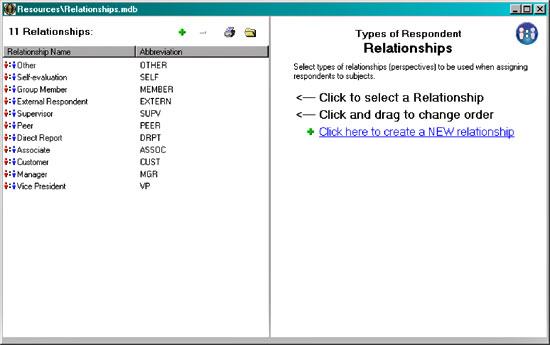
|